Generate and share course assignments using read-only files as templates
Read-only notebook files and sequences are a great method for creating student assignments. From worksheets on research techniques to editing /analyzing DNA sequences, you can make templates thats students can work from and tailor them for any class. Best of all, you don’t have to worry about students accidentally editing these files and you can arrange them in a linear way for students to complete asynchronously.
To get started create a Project in Benchling and set only “READ” access for your class’s organization but “WRITE” or “ADMIN” permissions for co-instructors and TAs. We recommend you name the Project after your course’s name and specify that the type of materials they are for the course (ex. BIOL 3100 Lab Assignments). Students should have the ability to view your files in your Project and can copy them into another Project where they have edit permissions.
A method for sharing files to those outside of your course is to create a read-only share link. Generating this link will allow Benchling users and non-users to preview its contents.
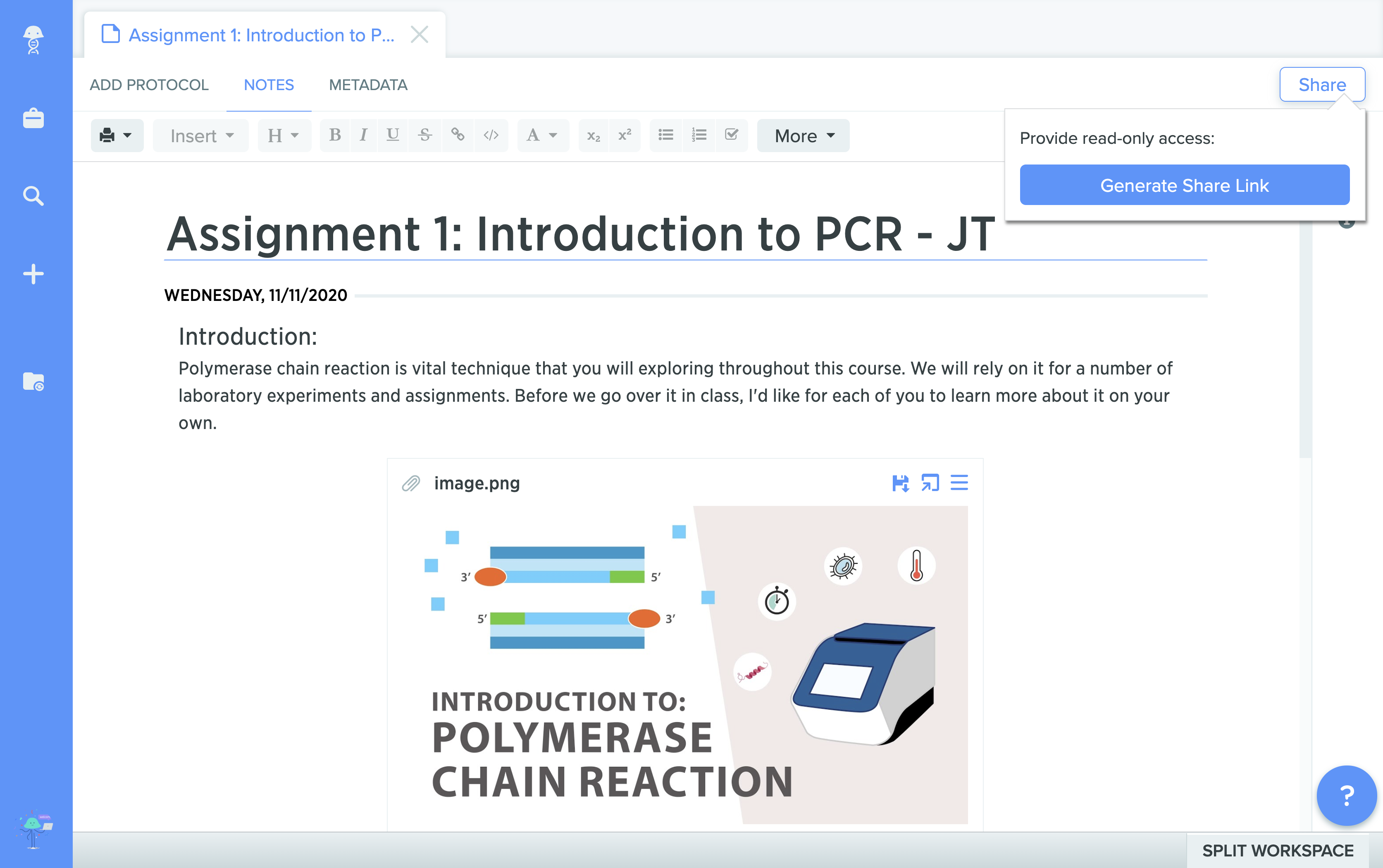
Format assignments to simulate various exercises
There are various ways to format and edit a Notebook entry that you can use to create different types of assignments. Encourage students to append their name or initials to the Notebook entry to identify it more easily. Simulate thoughtful exercises and activities for your course using all the capabilities of Benchling:
Embed information or activities through hyperlinks or file attachments
If there are more activities you’d like students to view outside of class time, include them as a file attachment or hyperlink. Benchling Notebook can open and preview Word, Excel, Powerpoint, and PDF files alongside your other work. If you'd like for these files to appear to your students as a tab within your assignment, use "Add Protocol"
Use code blocks for Q&A or free response assessment:
Neatly call out and organize answers by inserting code blocks within your assignments. You can leave specific instructions inside the text box about how you want students to respond and what they should pay attention to.
Save and share your course’s assignments as a Notebook Template Collection
Notebook Templates are a great way to pre-populate entries with information and are especially useful for storing read-only assignments you've created. To get started, you can access your “Template Collections” through your avatar menu. Create a template collection and set access permissions similar to Projects in Benchling. You should set “READ” access for your class but “WRITE” or “ADMIN” permissions for co-instructors and TAs. Afterwards, you can begin adding new templates to that collection.
The Template editor functions identically to editing a notebook entry and possesses all the same features and more. You can copy-and-paste content from existing Notebook entries to save it as a template and easily share them with other instructors who teach the same course through the permissions. A huge benefit for students using Notebook Templates is that the “Date Inserts” automatically change when a new entry is created through one.
After you’ve completed your template, you can test out how this assignment will appear to your students. Navigate to the appropriate Project or Folder you’d like to store the assignment in and create an entry from a template.