Expanding the power of formulas
We’ve shipped four new Excel formulas: ABS, LOG, ROUND, and SQRT, making it easier to perform calculations directly in your Notebook.
With the “Show formulas” setting, you can toggle on and off whether your table cells display formulas or the computed values.
New keyboard shortcuts for a seamless experience
Benchling now autocompletes bullet points, numbered lists, and checkboxes.
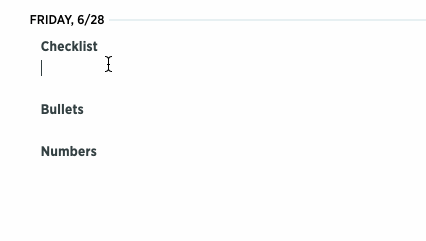
When writing in an entry, inserting headers can get tedious. With Ctrl+`, you can now toggle between header styles mouse-free. Cmd+\ can be used to insert a new day.
Maintaining sight of column headers in large tables
In a large table, when you have to scroll because there are so many rows, it can be unnerving to lose sight of the column headers.
Now, if you maximize the table by clicking on the arrow in the upper left corner, the column headers will remain locked in sight at the top of the page no matter how far down you scroll.
A new member of the well plate family
Until now, Benchling has supported 384, 96, 48, 24, 12, and 6-well plate formats in the Notebook. Based on feedback, we’ve added a 1536-well format. Note that 1536-well plates are only supported within the Notebook, not in the Inventory application.
Easier table download for instrument ingestion
All Notebook tables and well plates now have a button to download them as a CSV. This can come in handy when generating a file such as a sample worklist to feed into an instrument or to simply open the table in Excel.
Continuation of numbering in a list
This is not a new feature, but one that we’ve heard many of our users don’t know, so we thought we’d share it with you. Have you ever run into frustration because your list numbering gets disrupted by an image or table?
Simply click on the image, and hit “Tab”. The listing numbering will then resume automatically.